
The Safari Web browser on your iPhone is the app that opens when you click a link in an email or a text message. And, depending on your personal usage preferences, may also be the app that you use when you need to search for something or when you need to visit a website.
But you may find that elements of your Safari browsing aren’t exactly the way that you want them. When this happens, you may start wondering where to find the Safari settings on your iPhone. There isn’t a menu that’s accessible through the browser itself, so you need to take another route.
Where to Find and Change Safari Settings on an iPhone 11
The steps in this article were performed on an iPhone 11 in iOS 13.3. These steps will also work for most other iPhone models in most other versions of iOS, as this process hasn’t changed much over the years. However, you may not see all of the settings shown in the screenshots below if you are using an older version of iOS.
Step 1: Open the Settings app.

Step 2: Scroll down and choose the Safari option.

You should now see all of the different settings that you can adjust or the Safari browser on your iPhone. The full menu is shown in the images below.
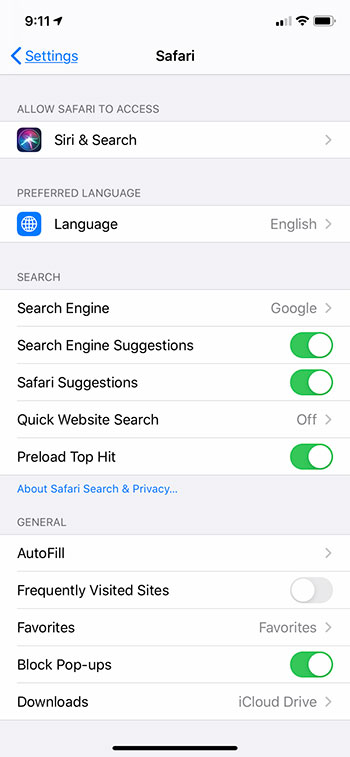


Find out more about the Block All Cookies option and see if it could be a useful way to browse the Internet on your iPhone.
You must be logged in to post a comment.